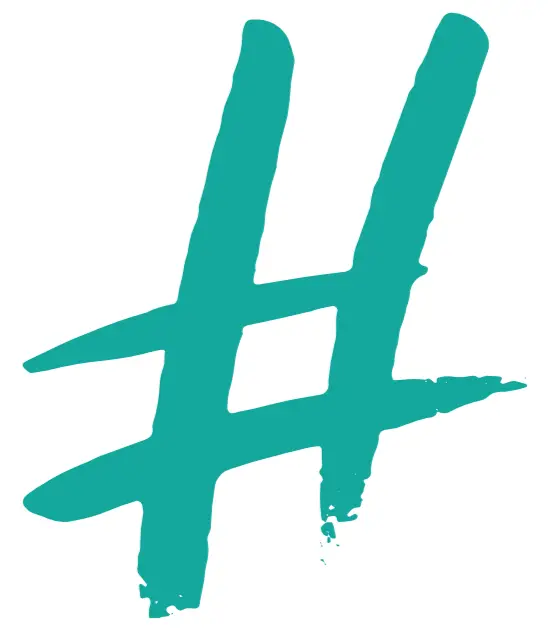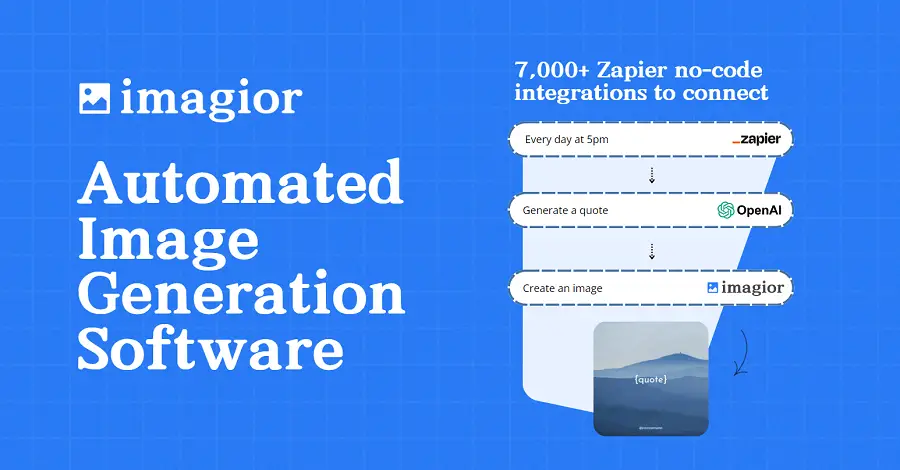Successful use of social networking sites requires a good understanding of all its features.
Instagram has come a long way from being a simple photo-sharing app to a comprehensive platform that hosts a variety of different functionalities.
One such feature that gains immense popularity among users is the ability to add a custom location to posts.
Many users find this daunting, not due to its complexity but because they lack knowledge of how to do it.
Irrespective of whether you are a digital marketer looking to tag your business location or an individual who wants to tag a fun, personal spot, we’ve got you covered.
In the following sections, we’ll be walking you through the process with clear, concise steps.
Contents
- How To Add A Custom Location On Instagram?
- Step-by-Step Guide on Adding a Custom Location on Instagram
- How to Create a Location on Facebook’s Check-In Feature
- Linking Your Facebook and Instagram Accounts: Why and How
- Why is my Custom Location not Appearing on Instagram?
- Benefits of Tagging Custom Locations on Instagram Posts
- Troubleshooting: What to Do When Unable to Add Custom Location?
- Can I Add Multiple Custom Locations on Instagram?
- Tips for Naming your Custom Location on Instagram
- How to Remove a Custom Location from Your Instagram Post?
- Understanding Instagram Custom Locations
- The Bottom Line
How To Add A Custom Location On Instagram?
To add a custom location on Instagram, you first need to create a location in Facebook’s “check-in” feature. Once you have created the location on Facebook, open Instagram and tap “add location” in a new post where the custom location will now appear. If the location doesn’t appear, ensure your Facebook and Instagram accounts are linked, then try again.
In addition to simply adding a custom location to your Instagram post, it is also essential to understand how to effectively manage and utilize this feature to augment your social media presence.
Enhancing our focus on this subject not only covers the basics but also dives into the strategic benefits of using Instagram’s location feature, along with step-by-step instructions and troubleshooting tips for various scenarios.
This is particularly significant for businesses aiming to increase their local visibility, personify their brand, or provide more context to their posts.
Stay with us as we explore different aspects of this useful Instagram tool, offering insights that are not always apparent but can make a significant difference in your Instagram experience.
Step-by-Step Guide on Adding a Custom Location on Instagram
Instagram, apart from being a platform for sharing captivating photos and engaging videos, also offers the feature to tag locations in your posts.
This feature serves a dual purpose – letting your followers know where the photo was taken and enhancing your engagement rate as Instagram groups posts by locations.
Yet, sometimes, the location you want to tag might not already exist in Instagram’s database.
In such cases, you need to create a custom location.
The process can be slightly complex as Instagram no longer allows you to create locations within the app itself.
But panic not, we have got you covered!
Creating a Custom Location
Since Instagram relies on Facebook’s location database, you must create the location over Facebook first.
Start by launching the Facebook app on your device and navigate to the ‘Check In’ feature.
Once in, type the name of the location you want to create in the search box.
If the location doesn’t already exist, an option ‘Add [Your Location]’ will appear at the bottom.
Once you add the location, fill out the required details and save it.
The location you created will now be available as a custom location on Instagram.
The aforementioned process ensures that.
While the procedure seems pretty straightforward, it can take up to 24 hours for the new location to show up on Instagram.
You might need to manually refresh the Instagram app by closing and reopening it several times for the location to appear.
Tagging Custom Location
Once you ensure your custom location is finally available, you can tag it to your Instagram post.
Proceed by creating a new post like you usually do.
Once you finish editing the photo and writing a caption, tap on ‘Add Location’ above the ‘Share’ button.
Key in your custom location, and it should appear in the dropdown list.
Select your location, and voila!
You have successfully tagged your custom location.
Remember to hit ‘Share’ to post your photo with the tagged location.
In the linked video, you will find a visual walkthrough to guide you through the entire procedure.
The walkthrough will ensure that you do not get stuck anywhere while creating and adding the custom location.
How to Create a Location on Facebook’s Check-In Feature
Creating a custom location on Facebook’s Check-In feature does not only make your content more personalized but it also broadens your content’s visibility to other nearby users.
Create a Facebook Place for Your Location
The first step to creating a location is to make sure that you have the Facebook app installed on your mobile device.
This is because creating a new location can only be done through the Facebook app.
Now, if you want to create a new place for your location, you can do so by selecting the Check In option from your status update on the Facebook app.
Once you’re on the Check In screen, you can then type your desired location into the ‘Where are you’ search bar.
If the location is not already listed, you will have the option to‘Add’ the location.
Once you’re on the Check In screen, you can then type your desired location into the ‘Where are you’ search bar.
This option is crucial as it lets Facebook know that your business or your custom location exists.
It is important to note that while entering your location name, you need to be as accurate as possible to ensure that the custom location can be easily discovered and recognized by Facebook users.
Fill Out Business Details
After adding your new location, you will have to fill out your business details.
This includes information about your city or country of location, the tag category that best describes the nature of your location, and your desired location name.
Once you have completed these steps, click ‘Create’ to make your custom location available on Facebook’s Check-In feature.
This will help in increasing your visibility to nearby users and will also let your friends know exactly where they can find you.
For businesses, it also adds credibility and contributes positively towards marketing efforts by ensuring users can check into their physical store or events.
All in all, creating a custom location on Facebook’s Check-In feature enhances user experience by allowing them to check into a location they can’t otherwise find on the platform.
It also provides an efficient way for businesses and brands to promote their physical locations, gain customer insights, and increase reach and engagement with their audience.
Linking Your Facebook and Instagram Accounts: Why and How
Linking your Facebook and Instagram accounts is advantageous for certain reasons.
Primarily, managing posts can be significantly easier when both accounts are interconnected.
Besides, it gives you a broader spectrum to reach your audience and enhances the chances of attracting more followers.
Why Link Facebook and Instagram?
Knowing why it’s favorable to link your social media accounts is crucial.
Firstly, it allows for automatic posting on both platforms, thus saving considerable time.
Secondly, it presents a more comprehensive reach to your audience with double posting.
Also, connecting your accounts can provide a consistent online image, ensuring your branding across different platforms is uniform.
Most importantly, you can share ads between both platforms and enjoy the benefits of Instagram’s preference for visually engaging content, combined with Facebook’s wide-ranging targeting options.
How to Link Facebook and Instagram Accounts?
The process to link your Facebook and Instagram accounts is relatively simple.
The first step is to open Instagram settings.
Next, you should scroll down to the ‘Privacy and Security’ section and find and select ‘Linked Accounts’.
Once you select ‘Facebook’, you will be led to log in to your Facebook account to establish the link.
Please ensure to allow Instagram access to your Facebook account when prompted.
Once the accounts are linked, you can effectively manage both your platforms from a single location.
It is noteworthy that you can examine the connection and manage cross-platform activity any time you desire.
However, privacy settings play a crucial role in determining the content you can share between the two platforms.
It is highly recommended that you familiarize yourself with privacy measures on both platforms to best gauge how to align your content.
From the embedded video, users can learn about creating a new check-in location on Facebook, which can have its own benefits for business and personal users alike.
Additionally, the video provides a user-friendly guide, making the process easy to understand even for individuals who aren’t very tech-savvy.
Why is my Custom Location not Appearing on Instagram?
Creating a custom location on Instagram can be a great way to personalize your posts and engage with your audience.
However, sometimes you may encounter issues with your custom location not appearing.
Possible Reasons for your Issue
The first step in figuring out why your custom location is not appearing is understanding how the Instagram location feature works.
Instagram fetches location data from Facebook.
This means that for your location to appear, it must first be registered on Facebook.
Being aware of this link between Facebook and Instagram can be very useful in troubleshooting.
If your location is not appearing on Instagram, it could be because it has not been properly set up on Facebook.
Instagram fetches location data from Facebook.
This means that for your location to appear, it must first be registered on Facebook.
Supporting this idea, when you create a new location on Facebook, it may take a while for it to be accessible on Instagram.
Patience could be key here: your location might show up after some time.
Checking your Facebook Settings
Another possible reason why your location is not appearing could be related to your Facebook settings.
For Instagram to access your Facebook location data, the two accounts need to be linked together and have the proper permissions set.
Issues may arise if your accounts are not properly linked, or if the necessary permissions have not been granted.
Make sure you have followed the appropriate steps to establish this link and allowed Instagram to access your Facebook’s location data.
For Instagram to access your Facebook location data, the two accounts need to be linked together and have the proper permissions set.
These are some of the potential reasons why your custom location may not appear on Instagram as desired.
Again, it’s essential to understand the connection between Facebook and Instagram and how Instagram relies on Facebook for location data.
With this understanding, you can check your settings, link your accounts, provide the necessary permissions, and hopefully resolve your issue.
Technical Glitches and Bugs
Finally, remember that sometimes issues may arise that are out of your control, such as technical glitches or bugs within the Instagram application itself.
If you’ve double-checked all the potential causes above and are still having issues, it’s also possible that Instagram is experiencing a technical issue.
Sometimes issues may arise that are out of your control, such as technical glitches or bugs within the Instagram application itself.
In such cases, reporting the issue to Instagram and then patiently waiting for them to resolve it may be your only solution.
Meanwhile, you may want to try uninstalling and reinstalling the application or trying from a different device, which could also help solve the issue.
Benefits of Tagging Custom Locations on Instagram Posts
Tagging custom locations on Instagram has become a critical strategy for businesses and individual users who want to increase their visibility on the platform.
These benefits are related not just to visibility, but they also contribute to your brand’s overall credibility.
One of the main advantages is that it helps with local SEO.
This is excellent news for businesses with physical locations or those targeting customers from a specific area.
Boost Local SEO
Instagram is not a traditional search engine.
However, algorithms are designed to facilitate user-friendly searches.
When users search for a particular location, posts tagged with that location will appear in search results.
This can greatly boost your visibility among local audiences.
If you manage to generate engaging content, there is a higher possibility that local users may share your posts, therefore amplifying your reach.
More visibility means increased traffic which could lead to improved business performance.
Tagging custom locations on Instagram can significantly enhance your visibility among local audiences and boost your business performance.
Tagging a custom location is a simple way to improve online visibility with minimum effort.
You can boost your engagement rate significantly by reaching the appropriate audience.
Enhance Brand Credibility
Another great benefit of tagging custom locations is enhancing your brand’s credibility.
By adding a location to your posts, you provide confirmation that your business indeed exists where you say it does – further solidifying your credibility.
This transparency can build trust among your followers and potential customers, which is crucial for any business.
The Instagram platform is all about creating a trustworthy environment and being transparent with users, and using custom locations is one way to do so.
Adding a location to your Instagram posts not only increases visibility but also enhances brand credibility and fosters trust among your audience.
Indeed, when running a business, credibility and trust are everything.
Including your business’s location in your content can be extremely beneficial in developing this trust.
For a practical illustration of how to enhance your visibility and credibility on Facebook and Instagram, this video is a useful resource.
It provides clear, step-by-step instructions and tips that you can put into practice to maximize exposure and engagement on your social media posts.
Troubleshooting: What to Do When Unable to Add Custom Location?
Understanding Instagram’s Custom Location Mechanism
Before diving into troubleshooting solutions, it is important to understand the mechanism Instagram uses when dealing with custom locations.
Instagram relies on Facebook’s location database for its own location tagging feature.
Thus, for a location to appear on Instagram, it must first exist on Facebook.
The synchronization process between the two platforms can sometimes take a couple of days.
So, don’t panic if your newly created location on Facebook doesn’t immediately appear on Instagram.
Understand that the synchronization process between Facebook and Instagram might take some time.
Being patient and waiting for a while often solves this issue.
However, if the problem persists, it’s time to dig deeper into possible solutions.
Try Updating Your Applications
Outdated application versions can sometimes cause trouble with custom locations.
The first thing to check when you can’t add a custom location on Instagram is if your apps are up-to-date.
Regularly, both Facebook and Instagram push updates to fix bugs and enhance features.
It is possible that updating the apps will resolve the issue right away.
Updating the apps is easy.
Simply open your device’s app store, look for Facebook and Instagram, and tap on “Update.”
Check if there are any pending updates for Facebook or Instagram as outdated apps might be causing the issue.
After updating, check if the issue is resolved.
If not, move on to the next troubleshooting steps.
Check Facebook Settings
As mentioned earlier, Instagram derives its location data from Facebook.
Therefore, settings and privacy options in your Facebook account might be limiting the transmission of location data to Instagram.
Make sure the location you created on Facebook is set to the ‘public’ visibility status.
Locations set to ‘private’ or ‘friends only’ will not appear on Instagram.
Also, if your Instagram account isn’t linked to Facebook, or the link is faulty, make sure to link them properly.
Ensure that your Facebook settings are correctly set, and your accounts are properly linked.
By diving into the settings, you may alleviate your issue and have full functionality restored.
Contacting Instagram Support
If all else fails and you can’t add a custom location, the last resort would be to contact Instagram support.
Instagram’s support team is well-trained to handle such issues, and reaching out to them can help resolve the problem.
Detail the steps you have taken so far in trying to resolve the issue, and provide as much information as you can.
This will help them quickly understand your situation and provide a solution.
If you have exhausted all options, don’t hesitate to reach out to Instagram support for assistance with the issue.
Instagram’s aim is to provide a seamless user experience, so don’t hesitate to seek help when you encounter difficulties.
In conclusion, there are various ways to tackle the issue of not being able to add a custom location on Instagram, ranging from understanding the mechanism, updating your apps, checking Facebook settings and, ultimately, contacting support.
Can I Add Multiple Custom Locations on Instagram?
One of the commonly asked questions by Instagram users revolves around the possibility of adding multiple custom locations on Instagram.
This question yields from the desire to maximize the vast benefits that come with tagging various locations in one’s Instagram posts.
The answer to this question is yes, Instagram users can add multiple custom locations to their Instagram posts.
This means users can create and tag different locations based on their specific posts.
Why Add Multiple Custom Locations?
The primary reason for adding multiple custom locations on Instagram is to gain more visibility.
By tagging different geographical areas, Instagram users can reach out to a larger and diversified audience.
Moreover, adding different locations could help narrate a story or give context about the image or video being posted on Instagram.
It provides additional information to your audience about where the picture was taken or about any upcoming events.
Adding multiple locations helps you gain more visibility and reach out to a larger audience.
Multiple tagged locations give your Instagram posts a broader appeal but remember that the custom location should be aligned with the content of the post.
It should not confuse your followers or make your post look spammy.
How to Add Multiple Custom Locations
Instagram doesn’t provide a direct way to add multiple custom locations in one post.
However, you can achieve this by manipulating the edit post feature.
First, publish the post using the first desired location.
After the post is live, go back to edit the post and change the location to the second one.
This way, both locations will likely receive notifications, exposing your posts to different targeted audiences.
This video tutorial will provide additional insights into how you can effectively manage and manipulate your Instagram post’s custom locations.
You will also learn how to maximize its benefits, specifically in increasing the reach of your Instagram posts.
Remember, Instagram’s algorithm favors posts with higher engagement.
People in the tagged locations are more likely to interact with your posts, thus increasing its engagement rate.
In conclusion, yes, you can add multiple custom locations on Instagram.
It may require a bit of workaround but you can use this strategy to maximize your Instagram post’s reach.
Always ensure that the locations are relevant to your post and justifiable to prevent any misinformation among your followers.
Tips for Naming your Custom Location on Instagram
When adding a custom location on Instagram, the cryptic factor is the naming.
This part is equally as important as creating the location itself as it directly impacts how you and others can engage with it.
Choose a Specific and Relevant Name
For a start, it is advisable to opt for a specific and relevant name for your custom location.
The primary reason is that, by doing so, it becomes easily identifiable and relatable for other users.
A specific and relatable name helps your audience quickly recognize and identify the location.
This ease of recognition can, in turn, increase your post engagement.
A specific name dimensionally increases your post engagement as it is relatable for the users.
A distinct name also aids in precise results during searches and will be more probable to appear on top in the list of similar records.
Use of Keywords in your Location Name
Use of keywords in your location name can also prove beneficial.
By using pertinent keywords, you can ensure that your custom location shows up in the searches related to those keywords.
This strategy can serve as a powerful tool in your Instagram SEO tool kit.
Keywords in custom location act as a potent tool in your Instagram SEO.
Incorporation of keywords can drastically intensify the search visibility of your post and consequently boost your general account visibility.
Such simple tactics could effectively transform into your biggest traffic drivers.
Ratchet Up the Fun Quotient: Be Creative!
Finally, consider flexing your creative muscles while naming the custom location.
An exciting, catchy name is likely to arouse curiosity among users.
Usually, locations with unusual, quirky names end up enticing more followers to check your posts and lure more engagement.
Fun and creatively named locations attract more user engagement.
This consequently potentiates the probability of your post being discovered by a broader audience who, in return, may share your content or follow your profile.
To conclude, the art of naming your custom location involves a cocktail of various elements: specificity, relevance, use of keywords, and a touch of creativity.
Each one has its significance and plays a vital role in determining how well your custom location performs on Instagram.
So, the next time you add a custom location, give it a thought and leverage these tips to get the most out of it.
How to Remove a Custom Location from Your Instagram Post?
Instagram is a powerful platform that offers a myriad of features, one of which includes the ability to add custom locations to your posts.
This feature not only adds a unique touch to your posts but also allows you to share your experiences in a personalized way.
However, there may be times when you wish to remove a custom location from your Instagram post for various reasons.
In this section, we will delve into the step-by-step guide on how to do this effectively.
Locating your Instagram Post
The first step involves locating your Instagram post from which you wish to remove the custom location.
In doing so, you firstly need to navigate to your profile and scroll through your feed to find the post.Depending on the number of posts you have, this process might take some time.
But the main idea is to find the post with the custom location you wish to remove.
Given the process might be complicated for some users, understanding its relevance and methods to perform it comfortably could be beneficial.
Which is precisely what you can learn from the following video.
This video offers a better understanding of intricacies involved in amendments of posts on Instagram.
Moreover, it explains a simple way to enable the Check-In feature on a Facebook page, which is integral to creating custom locations on Instagram.
Editing your Instagram Post
Having located the post, the second step is to edit the post to remove the custom location.
This can be achieved by clicking on the three-dot menu icon on the top right corner of the post and selecting ‘Edit’.
Following this, you will see your post’s caption, tags, and location all available for edit.
“Posts’s details such as caption, tags, and location are readily available for change once you choose the ‘Edit’ option“.
This makes it easy for anyone looking to change or remove certain details from a post.
In this case, our prime focus is the location, so you would have to click on the location marker to perform that action.
Removing the Custom Location
After clicking the location marker, a list of suggested locations will appear.
If the custom location of your post is part of this list, it will appear at the top.
There, you should see an option saying ‘Remove Location’.
Clicking on this option will effectively remove the custom location from your Instagram post.
However, keep in mind before deciding to remove a custom location, make sure that it is not relevant to your post or engagement strategy.
As highlighting local businesses or landmarks can increase your post’s reach and engagement.
Therefore, only remove the custom location if it’s absolutely essential or carries a misrepresentation.
Confirming and Saving Changes
Upon removal of the custom location from your post, Instagram will ask you to confirm your decision.
After confirming, don’t forget to save the changes by tapping on the ‘tick’ or ‘done’ icon located at the top right corner of your Instagram screen.
This last step is crucial; otherwise, all the changes you made would be in vain.
In conclusion, removing a custom location on Instagram involves a simple series of steps, starting from locating the post, editing the post, removing location and saving the changes.
However, do keep in mind the potential benefits of location tagging before deciding to remove any existing tags from your posts.
Understanding Instagram Custom Locations
When using Instagram, you have the ability to add a custom location to your posts.
Step-by-Step Guide on Adding a Custom Location on Instagram
This process begins by ensuring you have the Facebook app installed.
Instagram’s location feature is actually powered by Facebook’s location database, so first, ensure you have it on your device.
Subsequently, you need to create a check-in status on Facebook, which will in turn generate the location you need on Instagram.
It might come off as a surprise, but yes, Facebook is the keystone on how Instagram generates its locations.
After creating the status, open Instagram, create a new post and you should see your Facebook location listed in the available locations.
The key to adding a custom location on Instagram lies in first creating the location on Facebook.
Despite the indirect process, it grants you the ability to creatively name your current situation.
It enables you to personalize the geo-tagging experience, making your posts more unique.
How to Create a Location on Facebook’s Check-In Feature
To create a custom location on Facebook, begin a new status and tap Check In.
When the list of locations appears, scroll down to the option that says “Add New Location“.
Make sure that you’ve put on your GPS to increase accuracy.
If you can’t see the “Add New Location” option, you might need to enable location access on your Facebook app.
In order to create a custom location, you simply type in the name of the place you want to appear on Instagram’s location page.
Once confirmed, simply post your status.
Your newly created location is now available to be tagged on Instagram.
Linking Your Facebook and Instagram Accounts: Why and How
As touched on above, adding a custom location on Instagram depends on your Facebook account due to Instagram’s usage of Facebook’s location database.
To link your Facebook and Instagram accounts, go into your Instagram settings and find the option for “Linked Accounts“.
From there, you can add your Facebook account.
Linking your accounts has the obvious benefit of enabling custom locations, but also allows you to share content across both platforms seamlessly and maintain a consistent brand presence.
Linking your Instagram and Facebook accounts not only enables you to add custom Instagram locations, but also share content easily across both platforms.
Now, let’s uncover further information about Instagram custom locations, including potential issues you may encounter.
The Bottom Line
Custom locations on Instagram are an effective tool for increasing visibility and reach on the platform, contrary to some popular misconceptions.
Whether highlighting a local business or pinpointing a new travel destination, this useful feature can contribute to a compelling story.
However, its functionality does hinge on its link with Facebook’s location services.
Troubleshooting issues often stem from this interdependency or incorrect naming practices.
Remember that the ability to add or remove these custom locations provides an additional layer of control over personal and business profiles, allowing relevance and privacy to be balanced as needed.
So, make the most out of your Instagram experience by mastering these custom location features.